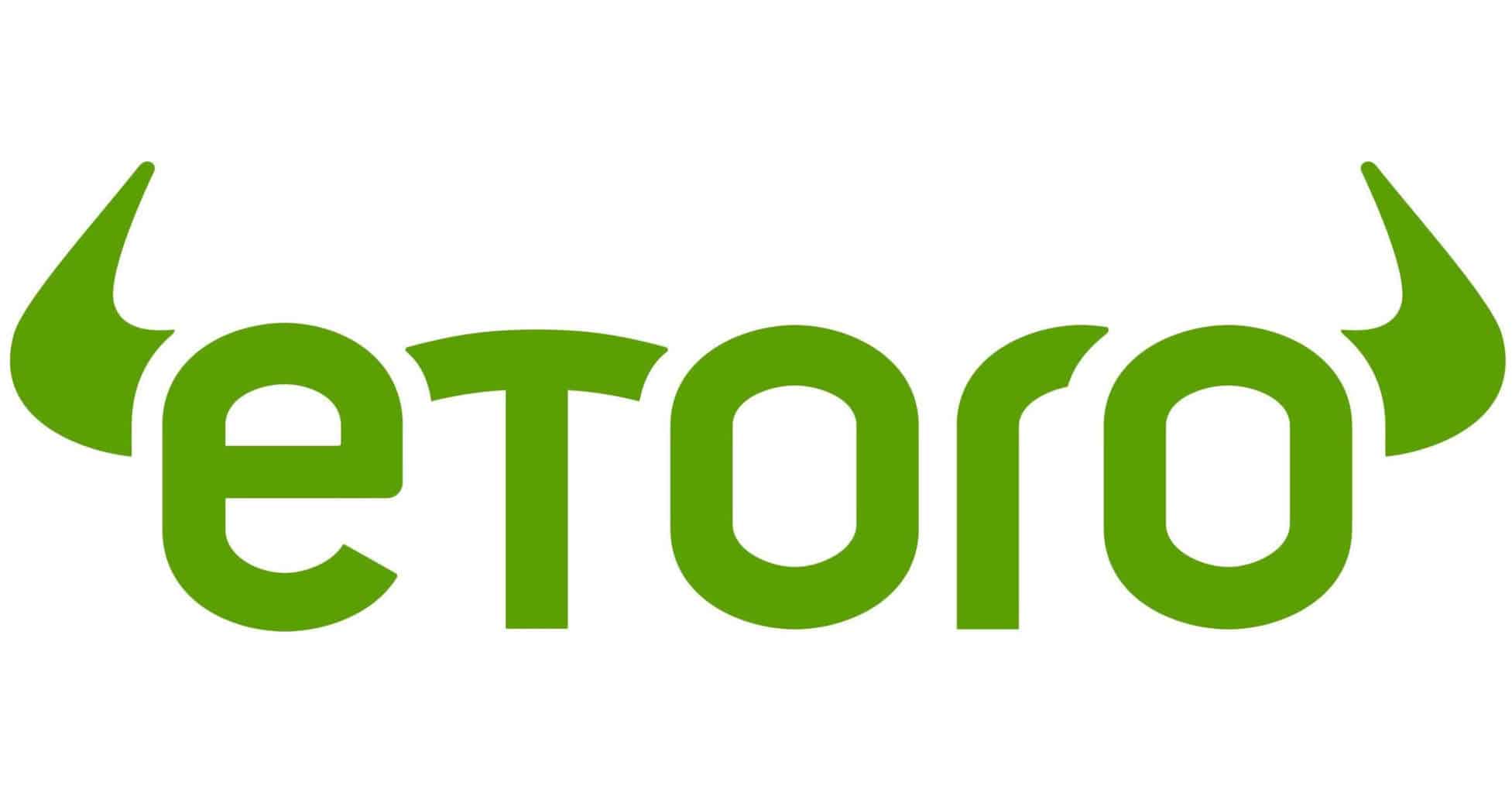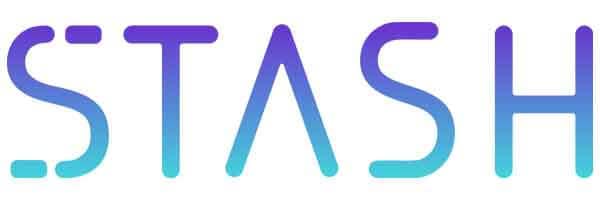Apple Inc. is celebrating the 10th anniversary of the iPhone this year. Launched in 2007, the iPhone is an amazing smartphone that comes with hundreds of amazing features. In this post, we will talk about five cool iPhone tips and tricks that you probably did not know about.
#1 Take Photos While Recording Videos
You can take photos while shooting videos in you iPhone.
It is pretty simple.
While filming a magical moment, you will see the camera button on the screen. Just press the camera button to take photos.
#2 Increase Battery Life
Here is the first iPhone tip. Using the following settings, you could save the battery life of your iPhone.
- Settings > Wi-Fi > Off
- Settings > Bluetooth > Off
- Settings > Privacy > Location Services > Off
- Settings > General > Cellular > Enable 3G > Off
- Settings > General > Cellular > Enable LTE > Off
- Settings > Sounds > Vibrate on Ring & Silent > Off
- Settings > Brightness & Wallpaper > Auto-Brightness > Off
- Settings > Mail, Contacts, Calendars > Fetch New Data > Off
#3 Hide Stock Apps Icons
The iPhone comes with ‘Stock Apple Apps’ such as Compass, Voice Memos, Stocks, Videos, Newsstand or Game Center. Many users do not need these app, but it is impossible to delete them without jailbreaking.
However, there is a simple way to hide the unnecessary app. Open Safari web browser and visit RAG3HACK. Go to ‘Hide Apps no Jailbreak’ and you will be directed to a page where you will see all the icons that you can hide.
#4 Create Custom iMessage Replies for Calls
By default, there are three pre-written messages (“Sorry, I can’t talk right now”, “I’m on my way” and “Can I call you later?”) for calls you do not want to answer.
The iOS lets you customize those pre-written messages, but can’t have more than three.
Here is how to edit the pre-written messages: Settings > Phone > Respond With Text.
#5 Use Shortcuts to Type Emojis
Here is a trick to use Emoji in messaging without switching the keyboard.
- Go to Settings > General > Keyboard > Keyboards > Add New Keyboard > Emoji
- Go to Settings > General > Keyboard > Add New Shortcut
- Insert a frequently used Emoji in Phrase
- Insert a text in Shortcut which will be used to convert to Emoji
Apple iPhone 8
Meanwhile, Apple is expected to launch a gorgeous iPhone this year to mark the 10th anniversary. The new iPhone, possibly dubbed the iPhone 8, is rumored to feature bezel-less screen OLED screen, wireless charging, and dual-lens 3D camera, among others.
Source: Hongkiat, Macworld
Trusted & Regulated Stock & CFD Brokers
What we like
- 0% Fees on Stocks
- 5000+ Stocks, ETFs and other Markets
- Accepts Paypal Deposits
Min Deposit
$200
Charge per Trade
Zero Commission on real stocks
64 traders signed up today
Visit Now67% of retail investor accounts lose money when trading CFDs with this provider. You should consider whether you can afford to take the high risk of losing your money.
Available Assets
- Total Number of Stocks & Shares5000+
- US Stocks
- German Stocks
- UK Stocks
- European
- ETF Stocks
- IPO
- Funds
- Bonds
- Options
- Futures
- CFDs
- Crypto
Charge per Trade
- FTSE 100 Zero Commission
- NASDAQ Zero Commission
- DAX Zero Commission
- Facebook Zero Commission
- Alphabet Zero Commission
- Tesla Zero Commission
- Apple Zero Commission
- Microsoft Zero Commission
Deposit Method
- Wire Transfer
- Credit Cards
- Bank Account
- Paypall
- Skrill
- Neteller
What we like
- Sign up today and get $5 free
- Fractals Available
- Paypal Available
Min Deposit
$0
Charge per Trade
$1 to $9 PCM
Visit Now
Investing in financial markets carries risk, you have the potential to lose your total investment.
Available Assets
- Total Number of Shares999
- US Stocks
- German Stocks
- UK Stocks
- European Stocks
- EFTs
- IPOs
- Funds
- Bonds
- Options
- Futures
- CFDs
- Crypto
Charge per Trade
- FTSE 100 $1 - $9 per month
- NASDAQ $1 - $9 per month
- DAX $1 - $9 per month
- Facebook $1 - $9 per month
- Alphabet $1 - $9 per month
- Telsa $1 - $9 per month
- Apple $1 - $9 per month
- Microsoft $1 - $9 per month
Deposit Method
- Wire Transfer
- Credit Cards
- Bank Account