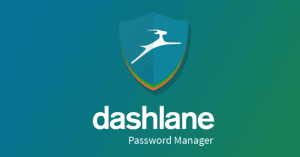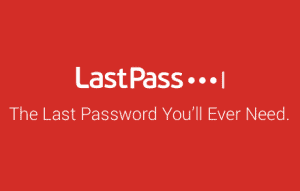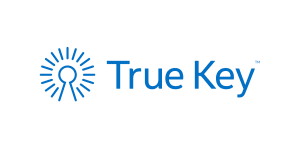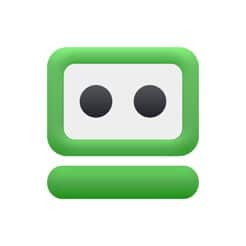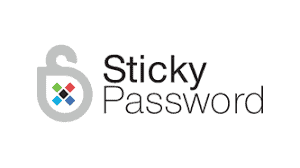Best Password Managers 2020
Are you among the millions who still use their birthday as a password? Worse still, is your password “Password” or “123456?” If so, you seem to be in great company. According to a survey carried out by the National Cyber Security Center (NCSC) UK, some of the most popular passwords in use today are also some of the worst.
At the time of the survey, 123456 was the most commonly used password with at least 23.2 million accounts using it. Password came in fourth with over 3 million users, following behind 123456789 and qwerty.
While this is certainly a ticking time bomb, think about it for a moment. Almost every web page you visit may require a unique password to protect your user account. Coming up with the password may not be the issue but cramming tens or hundreds of them is no easy feat. While you may feel obliged to use a single tough password for all accounts or lots of simple passwords a la 123456, there is a third option.
Password managers are a convenient way to work around the failings of the human memory and weak passwords. They help you create strong, random passwords for each of your accounts and spare you the hassle of memorizing them.
Pros Cons Now that we know the pros and cons of using a password manager, let us find out the highest ranking ones in the market at present. Supports: Android, Windows, Mac and iOS Free Version: Yes Cost: Starts from $4.99 monthly Dashlane is considered one of the best password management programs out there and for good reason. It is feature-rich, easy to use and offers a compelling price point. And it has a free version which offers tons of value. With this program, you get most of the common features such as autofill and password generation. But in addition to these, you also get real-time password monitoring, alerts for breaches and security threats and an automated password changer. In case of a security issues, you will get a notification to change password immediately. When you install it, the software searches your browser for stored passwords and can batch change them all at once. It also stores personal data, credit card info, IDs, PayPal accounts and notes among other things. If you sign up for its Premium Plus package, you can get up to $1 million in identity theft insurance. Pros: Cons: Supports: Android, Windows, Mac OS and iOS Free Version: No Cost: starts from $2.99 monthly 1Password ranks highly for its security features, great support and ease of use among other things. It comes with lots more features than most other similar software within the same price range. Among the basics, it offers autofill on mobile devices, multiple device sync and at least 1GB of storage space. The 1Password Watchtower is a security dashboard on the program, which shows reused passwords, compromised logins and vulnerabilities. A standalone browser extension, 1Password X allows you to manage everything under the vault using Firefox or Chrome. Another great feature is Travel Mode, which moves all sensitive data from mobile devices to your vault. In case of device loss, data restoration is easy and the risk of compromise is limited. In addition to its password-related features, it also includes software licenses, server logins, rewards programs and database info. Pros: Cons: Supports: Linux, Mac and Windows Free Version: Yes Cost: From $29.99 annually Keeper Password Manager and Secure Vault is a comprehensive program that offers seamless support across various platforms and browsers. It offers robust security features on one of the most scalable programs yet. Users can sign up for a wide variety of packages including family, business, enterprise and personal. The software makes use of two-factor authentication as an extra security layer. And in case something goes wrong and you lose your records, it has version history which can restore previous data. You can have up to five emergency contacts who can access your passwords. It also offers secure storage of files as well as custom fields for other important records. Pros: Cons: Supports: Windows, Mac, Chrome and Linux Free Version: Yes Cost: $3 monthly billed annually at $36 per year LastPass is one of the most budget-friendly password managers available. It offers a highly functional free version. But it also offers a comprehensive paid package at a lower price than most of its competitors. It works seamlessly with most devices but is best for mobile device use, or on your web browser as a plugin. The software comes with a password generator, as well as autofill and editing features. It also edits password strength and offers automated duplicate password removal. In addition, it supports secure note-taking, password sharing and offers SMS account recovery. Pros: Cons: Supports: Windows, Android, Mac and iOS Free Version: Yes Cost: $19.99 annually True Key is a highly regarded solution from Intel that offers a simplified approach to password management. Though it does not offer as many features as most of its competitors, its essential security features are highly effective. For instance, it supports biometric access and facial recognition among other top-notch features. It also makes use of AES 256-bit encryption and two-factor authentication to limit the likelihood of compromise. If you use a non-trusted device to log in to your account, you will need to go through two verification layers to gain access to accounts. They never store any personal information and never send your master password to their servers. Interestingly, the paid version does not have a lot of advantages over the free version, with the exception of extra storage space. Pros: Cons: Supports: Windows, Mac, Linux, Chrome OS, Android, iOS Free Version: Yes Cost: $19.95 annually RoboForm provides a cost-effective security package with tons of customization options. Techies will appreciate the opportunity to tweak settings to their liking. Some of the options include hot keys, setting your own language file for the interface and a browser toolbar. It makes use of advanced AES 256-bit encryption, scrambling data locally on-device and sending it via a TSL/SSL channel. This makes it difficult to intercept and decrypt data. The software also supports two-factor authentication and as a zero-knowledge provider, it never sees what you store. On the desktop client, you get a security analysis, showing password strength, reuse and duplicate entries. Some of the extra features include full, automated multi-device sync, storage space and offline access to your data. Pros: Cons: Supports: iOS, Mac OS, Windows, Android Free Version: Yes Cost: $29.99 annually Sticky comes from the same creators as AVG antivirus and offers a compelling blend of features. It is easy to set up and use, making it ideal for all levels of users. The software supports automatic password change and offers a helpful analytic security dashboard that sends alerts for reused and weak passwords. One of its major benefits over most others is that it supports plenty of syncing options. You may use its cloud servers for this, use a service like Dropbox or do it manually. There is also an option for local Wi-Fi sync, available to Premium package users. It is also one of few password managers that you can use as a portable USB version. Using this option, you can have the program on a USB and run it on any PC. Pros: Cons: There are no hard and fast rules on how to choose a good password manager. Since they differ significantly in features, capabilities and price, only the user can select the one most suited to their needs. With the above range of top market performers, you can assess your needs against the features and select the best fit.Pros and Cons of Having Password Managers
The Best Password Managers
Conclusion
FAQs
How do password managers work?
How do password managers determine strong passwords?
What is a master password?
How do I set up a password manager?
Can web browsers act as password managers?